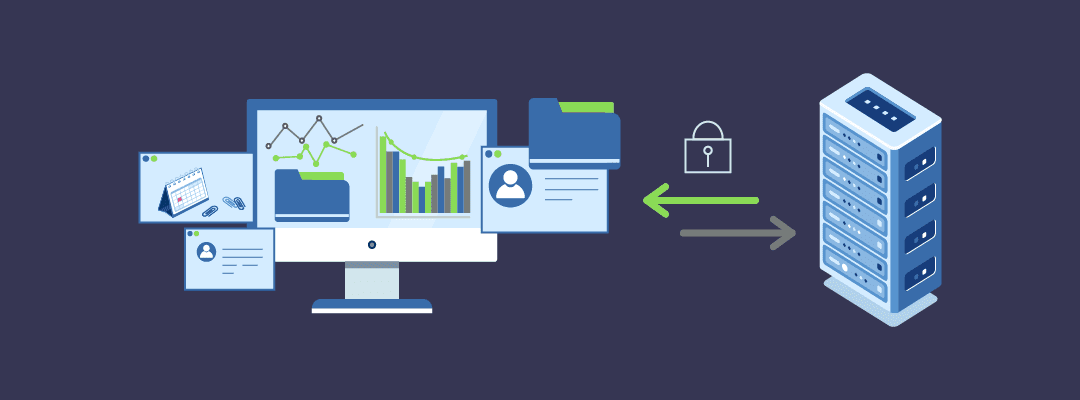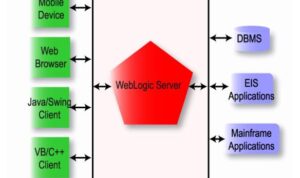Delve into the world of SFTP server windows as we unravel the intricacies of secure file transfers and server management. This guide will equip you with the knowledge to navigate the setup process with ease and efficiency.
As we explore the steps to install, configure, connect, and manage files on an SFTP server on Windows, you'll discover the power and convenience this technology offers.
Overview of SFTP Server on Windows
SFTP, which stands for Secure File Transfer Protocol, is a network protocol that provides secure file access, transfer, and management over a secure data stream. It encrypts both the data and commands being transmitted, ensuring a high level of security for file transfers.Setting up an SFTP server on a Windows system allows users to securely transfer files between clients and servers over a network.
This is particularly useful for businesses or organizations that need to exchange sensitive data or confidential information without the risk of interception or unauthorized access.
Benefits of using SFTP over other file transfer methods
- Enhanced Security: SFTP encrypts data during transmission, providing a secure way to transfer files over a network.
- Authentication: SFTP uses public key cryptography or password authentication to verify the identity of users accessing the server.
- Integrity Checking: SFTP includes built-in mechanisms to ensure data integrity during transfer, reducing the risk of data corruption.
- Firewall Friendly: SFTP operates over a single port (usually port 22), making it easier to configure firewalls and network security settings.
- Platform Independence: SFTP is supported on various operating systems, allowing for cross-platform file transfers without compatibility issues.
Setting Up an SFTP Server on Windows
To set up an SFTP server on Windows, you will need to follow a few essential steps. Installing the necessary software, configuring the server settings for secure file transfers, and implementing additional security measures are crucial to ensure a safe and efficient SFTP server operation.
Installing SFTP Server Software
- Choose a reliable SFTP server software like OpenSSH for Windows or Core FTP Server.
- Download the software from the official website or a trusted source.
- Run the installation wizard and follow the on-screen instructions to complete the installation process.
Configuring Server Settings
- After installing the SFTP server software, open the application to access the server settings.
- Set up user accounts with strong passwords for secure access to the server.
- Configure the server to use encryption protocols like SSH to ensure secure file transfers.
- Define the directories and permissions for each user to control access to files and folders.
Implementing Additional Security Measures
- Enable firewall settings to restrict unauthorized access to the SFTP server.
- Regularly update the server software to patch any security vulnerabilities.
- Monitor server logs for any suspicious activity and take necessary actions to mitigate risks.
- Consider implementing multi-factor authentication for an added layer of security.
Connecting to an SFTP Server from Windows
To connect to an SFTP server from a Windows machine, you will need to use a client software that supports SFTP protocol. One popular choice is WinSCP, a free and open-source SFTP, FTP, WebDAV, and SCP client for Windows.
Using WinSCP to Connect
- Download and install WinSCP on your Windows machine.
- Open WinSCP and enter the hostname (or IP address) of the SFTP server, along with your username and password.
- Choose SFTP as the file protocol and specify the port number if it's different from the default (port 22 for SFTP).
- Click 'Login' to establish a secure connection to the SFTP server.
Remember to securely store your login credentials and avoid sharing them with unauthorized users
.
Common Connection Issues and Troubleshooting
- If you encounter a 'Host key not found' error, it means the server's host key is not cached in WinSCP. Accept and cache the key to proceed securely.
- Connection timeouts may occur due to network issues. Check your internet connection and firewall settings to ensure they are not blocking the connection.
- Incorrect login credentials can lead to authentication failures. Double-check your username and password for accuracy.
- If the SFTP server is behind a NAT firewall, ensure proper port forwarding is set up to allow external connections.
Managing Files on an SFTP Server in Windows
When working with an SFTP server on Windows, managing files efficiently is crucial. This involves uploading files to the server, downloading files from the server, and understanding how to handle file permissions effectively.
Uploading Files to the SFTP Server
To upload files to the SFTP server from a Windows system, you can use an SFTP client like WinSCP or FileZilla. Here's how you can do it:
- Open your SFTP client and connect to the server using the provided credentials.
- Navigate to the local directory on your Windows machine where the files are located.
- Select the files you want to upload and drag them to the remote directory on the server.
- Wait for the transfer to complete, and the files will be successfully uploaded to the SFTP server.
Downloading Files from the Server
To download files from the SFTP server to your Windows machine, follow these steps:
- Connect to the SFTP server using your SFTP client.
- Navigate to the remote directory on the server where the files are located.
- Select the files you want to download and drag them to the local directory on your Windows machine.
- Wait for the transfer to finish, and the files will be saved on your local system.
Managing File Permissions
File permissions on an SFTP server determine who can access, modify, and execute files. Here's how you can manage file permissions on the server:
- Use the 'chmod' command in the SFTP client to change file permissions.
- Understand the different permission levels - read (r), write (w), and execute (x).
- Set appropriate permissions for files and directories to ensure data security and integrity.
- Regularly review and update file permissions based on user roles and requirements.
End of Discussion
In conclusion, mastering the art of setting up an SFTP server on Windows opens up a realm of possibilities for seamless file transfers and enhanced security. Embrace the power of SFTP and elevate your data management practices today.
Commonly Asked Questions
What does SFTP stand for?
SFTP stands for Secure File Transfer Protocol.
How do I troubleshoot common issues during the connection process?
If you encounter issues during connection, ensure that your firewall settings allow SFTP traffic and double-check your login credentials.
How can I manage file permissions on the SFTP server?
You can set file permissions using the chmod command to control who can read, write, or execute files on the server.