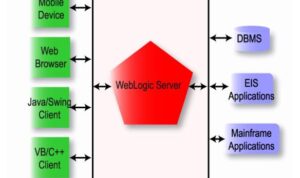In the realm of virtualized environments, VCSA emerges as a pivotal player, revolutionizing the way organizations manage their systems. This guide delves deep into the world of VCSA, shedding light on its significance, benefits, and practical insights for seamless integration.
Get ready to embark on a journey that unravels the potential of VCSA in virtualization management.
Overview of VCSA
VCSA, or VMware vCenter Server Appliance, is a preconfigured virtual machine that is optimized for running VMware vCenter Server and associated services.
Role of VCSA in Virtualized Environments
In virtualized environments, VCSA plays a crucial role in managing virtual machines, clusters, and resources efficiently. It provides a centralized platform for administrators to monitor and control their virtual infrastructure.
Benefits of Using VCSA over Traditional vCenter Server Installations
- Easy Deployment: VCSA comes as a preconfigured virtual appliance, making it quicker and simpler to deploy compared to traditional vCenter Server installations.
- Scalability: VCSA is highly scalable, allowing organizations to easily add more resources and scale their virtual infrastructure as needed.
- Integrated Backup and Restore: VCSA includes built-in backup and restore capabilities, simplifying the process of protecting critical data and configurations.
- Reduced Footprint: VCSA has a smaller footprint compared to traditional vCenter Server installations, requiring less hardware resources and reducing overall infrastructure costs.
- Enhanced Security: VCSA benefits from the security features of the underlying vSphere platform, ensuring that virtualized environments are protected from potential threats.
Installation and Configuration
Installing and configuring VMware vCenter Server Appliance (VCSA) is a crucial step in setting up a virtualized environment for managing your virtual machines efficiently. Below are the steps involved in the installation and best practices for configuring VCSA settings.
Installation Steps
- Download the VCSA installer from the VMware website.
- Mount the ISO file or extract the installer package.
- Run the installer and select the deployment type (embedded or external Platform Services Controller).
- Follow the on-screen instructions to configure networking, database, and SSO settings.
- Complete the installation process and access the VCSA web interface to manage your virtual environment.
Best Practices for Configuration
- Ensure that you have a properly sized and configured database server to handle the VCSA workload.
- Regularly backup the VCSA configuration to prevent data loss in case of system failures.
- Implement role-based access control to restrict user permissions and enhance security.
- Monitor system resources and performance to optimize VCSA settings for efficient operations.
Common Challenges and Solutions
- Networking Configuration:Ensure that DNS settings are accurate to avoid connectivity issues.
- Database Performance:Optimize the database server for better VCSA performance.
- SSL Certificate Errors:Renew or replace expired SSL certificates to avoid security warnings.
- Upgrade Compatibility:Check compatibility with other VMware products before upgrading VCSA.
Features and Functionality
Virtual Center Server Appliance (VCSA) offers a range of key features that make it a powerful tool for managing virtualized environments. Let's explore some of these features below.
Key Features of VCSA:
- Centralized Management: VCSA provides a centralized platform for managing multiple virtual machines and hosts, streamlining administration tasks.
- High Availability: VCSA ensures high availability of virtualized workloads through features like vMotion and Distributed Resource Scheduler (DRS).
- Security Enhancements: VCSA includes security features like vSphere Security Hardening Guide compliance and vSphere Trust Authority to protect virtualized environments.
- Scalability: VCSA allows for easy scalability by supporting a large number of virtual machines and hosts, making it suitable for growing environments.
- Performance Optimization: VCSA offers performance optimization tools such as vSphere Performance Monitoring and vRealize Operations Manager for efficient resource utilization.
Functionality Comparison:
When compared to other virtualization management tools, VCSA stands out for its seamless integration with VMware's vSphere ecosystem, providing a comprehensive set of features for managing virtualized environments.
Enhanced Scalability and Performance:
VCSA enhances scalability and performance in virtualized environments by leveraging features like vSphere Distributed Switch (VDS) for network scalability and vSAN for storage performance. These tools help optimize resource utilization and improve overall efficiency in managing virtual workloads.
Security Measures
When it comes to security measures in VCSA, there are several integrated features and best practices that help safeguard your virtual environment.
Integrated Security Features
- VCSA uses role-based access control to restrict user permissions and access levels, ensuring that only authorized users can perform specific actions.
- It includes encryption capabilities to protect sensitive data in transit and at rest, preventing unauthorized access to confidential information.
- VCSA offers built-in firewall settings to control network traffic and prevent unauthorized connections to your virtual infrastructure.
Best Practices for Securing VCSA
- Regularly update VCSA with the latest patches and security updates to address any vulnerabilities that could be exploited by attackers.
- Implement strong password policies, including regular password changes and the use of complex passwords to prevent unauthorized access.
- Enable auditing and logging features in VCSA to track user activities and detect any suspicious behavior or security incidents.
Examples of Security Breaches Prevented by VCSA
-
VCSA's role-based access control prevented a malicious insider from gaining unauthorized access to critical VMs and data.
-
The encryption features in VCSA thwarted a potential data breach by securing sensitive information during transmission between virtual machines.
-
The built-in firewall settings in VCSA blocked a cyberattack attempting to exploit a known vulnerability in the virtual infrastructure.
Integration and Compatibility
When it comes to integration and compatibility, VMware vCenter Server Appliance (VCSA) plays a crucial role in the smooth operation of various VMware products and virtualization platforms. Understanding how VCSA integrates with other VMware products and ensuring compatibility is key to maximizing the benefits of your virtualized environment.
Integration with VMware Products
VCSA seamlessly integrates with a wide range of VMware products, including vSphere, vSAN, NSX, and VMware Horizon. This integration allows for centralized management and control of virtualized infrastructure, making it easier for administrators to monitor and optimize their environment.
Compatibility with Virtualization Platforms
While VCSA is primarily designed to work with VMware virtualization platforms, compatibility can sometimes be a concern when integrating with other virtualization solutions. Issues may arise when trying to integrate VCSA with non-VMware platforms, leading to potential performance or functionality challenges.
Recommendations for Smooth Integration
- Ensure that all VMware products and virtualization platforms are running compatible versions to avoid compatibility issues.
- Regularly check for updates and patches to maintain compatibility and optimize performance.
- Consult VMware's compatibility guides and documentation for detailed information on supported configurations and best practices.
- Test integration scenarios in a controlled environment before deploying changes to production to mitigate risks and ensure a smooth transition.
Conclusive Thoughts
As we conclude this discussion on VCSA, it's evident that this innovative tool offers a myriad of advantages in virtualized settings. From enhanced scalability to robust security measures, VCSA proves to be a game-changer for modern businesses seeking efficient management solutions.
Embrace the power of VCSA and elevate your virtualization experience to new heights.
FAQ Summary
What does VCSA stand for?
VCSA stands for vCenter Server Appliance.
How does VCSA enhance scalability in virtualized environments?
VCSA offers a more streamlined and efficient approach to managing virtualized environments, allowing for easier scalability without the complexities of traditional installations.
What security measures are integrated into VCSA?
VCSA includes robust security features such as role-based access control, encryption, and audit logging to protect against potential threats.
How does VCSA integrate with other VMware products?
VCSA seamlessly integrates with other VMware products, providing a cohesive ecosystem for comprehensive virtualization management.
What are the common challenges faced during the installation of VCSA?
Common challenges include network configuration issues, hardware compatibility issues, and ensuring proper system resources for optimal performance.